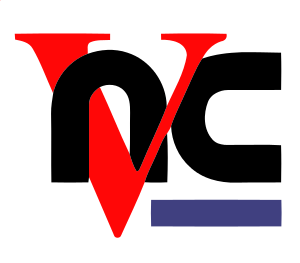Overview
 If you want to get your hands dirty with Oracle database, the first thing you have to do is build a system that actually runs Oracle database. Unless you have done that several times before, chances are that this will take considerable time spent on trial-and-error, several reinstalls, fixing install problems and dependencies and so on. The time it takes for someone who is reasonably experienced on Linux, but has no prior Oracle knowledge, would probably range from a full working day (8 hours, best case) to many days. I also have witnessed people actually giving up.
If you want to get your hands dirty with Oracle database, the first thing you have to do is build a system that actually runs Oracle database. Unless you have done that several times before, chances are that this will take considerable time spent on trial-and-error, several reinstalls, fixing install problems and dependencies and so on. The time it takes for someone who is reasonably experienced on Linux, but has no prior Oracle knowledge, would probably range from a full working day (8 hours, best case) to many days. I also have witnessed people actually giving up.
Even for experienced users, doing the whole process manually over and over again is very time consuming, and deploying five or more systems by hand is a guarantee that each one of them is slightly different – and thus a candidate for subtle problems that happen on one but not the others. Virtualization and consolidation is all about consistency and making many components as if they were only one.
There are literally dozens of web pages (such as blog posts) that contain detailed instructions on how to set up Oracle on a certain platform. Some examples:
The Gruff DBA – Oracle 12cR1 12.1.0.1 2-node RAC on CentOS 6.4 on VMware Workstation 9 – Introduction
Pythian – How to Install Oracle 12c RAC: A Step-by-Step Guide
Martin Bach – Installing Oracle 12.1.0.2 RAC on Oracle Linux 7-part 1
Even if you follow the guidelines in such articles, you are likely to run into problems due to running a different OS, different Oracle version, network problems, and so on. Not to mention that in many cases the “best practices” provided by various vendors are often not honoured because they tend to be overlooked due to information overload…
Some people have hinted to use automated deployment tools such as Ansible (i.e. Frits Hoogland – Using Ansible for executing Oracle DBA tasks) but there are (as far as I know) no complete out-of-the-box solutions.
EMC has published several white papers and reference architectures with instructions on how to set up Oracle to run best on EMC. Still, some of the papers are not a step-by-step manual so you have to extract configuration details manually from various (sometimes conflicting) sources and convert them in configuration file entries, commands, etc.
So I decided a while ago to go for a different approach, and build a virtual appliance that does all of these things for you while still offering (limited) flexibility in different platform and versions, and preferences for configuration.